You are using an out of date browser. It may not display this or other websites correctly.
You should upgrade or use an alternative browser.
You should upgrade or use an alternative browser.
PC: Community Mod Resources
- Thread starter The Enforcer
- Start date
- Status
- Not open for further replies.
Kronin
Well-Known Member
What a shame @ChrisArmoun. But honestly I predicted something similar when you stated the unability to turn off your PC for the working of the DLC tool. It's ok anyway, don't worry.
@31gma
I will make you an example through my Jann Lee's C3 outfit over Ein.
1. First you have to extract all the files from Jann Lee's C3 through DoA5 Archivarius /the ones of Jann Lee are stored in the file "chara_common.bin". In this case we will need of the following 3 files:
JANNLEE_COS_003.---C
JANNLEE_COS_003.TMC
JANNLEE_COS_003.TMCL
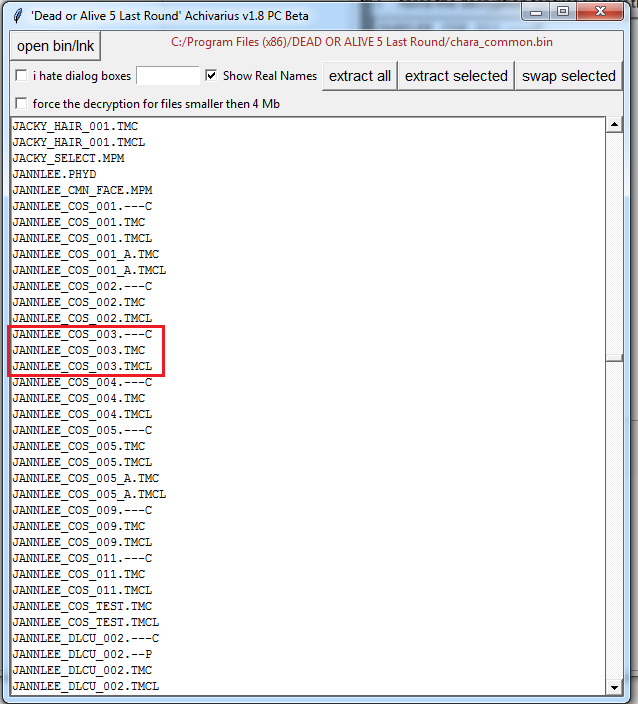
PS: According to the cases they could be with different extensions as H or HL, what you need to remember is that in the end the final Custom DLC will include exactly 4 different files.
2. Then it's necessary to repeat the same thing with the "*.TMC" and "*-TMCL" files of an Ein's outfit (they will be necessary for getting from it the color of Ein's body texture, so to replace the skin of Jann Lee included in his C3).
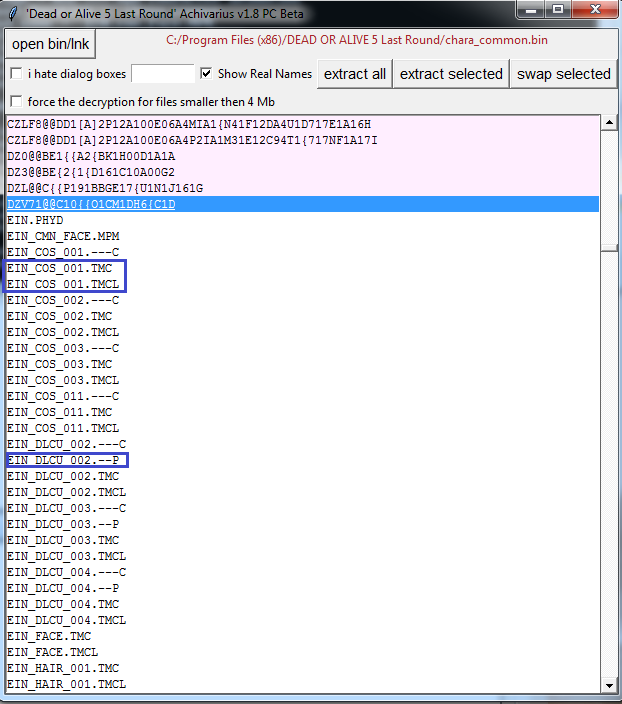
Together with them you need to get even a file "*.--P" These files are the responsible of the slots icons, so your new custom DLC will be showned in game exactly with the icon that you will get now. Not all of them seem to be reachable at the current time (especially the icons of the Doa5 Vanilla in disc costumes), so eventually could be necessary to build them from scractch getting the picture from the 3d model of the outfit (you need of a further software but it's nothing hard, however from the moment I left aside this part because before I think that it's better that you try just with the basic operations).
3. Now hte body texture of Ein has to be extracted, for doing so select with the Texture Tool the "*.TMC" file of EIn, identify what file is resposnible of his texture body and then extract it (right click).
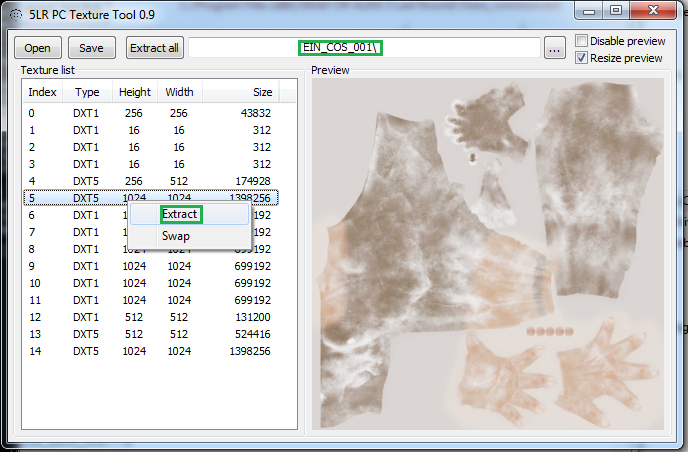
The texture file that you will extract will get the "*.dds" extension.
PS: Texture tool allow you to select only the .TMC file, but it's necessary that the TMCL corresponding file is extracted and placed in the same folder at the moment of this operation. This because it included the necessary informations related to it (for this reason I said you to get even the TMCL).
4. Now the opposite operation: the TMC file of Jann Lee's outfit has to be selected with the Texture Tool and we need to swap his identified body texture with the *.dds file of Ein's texture that previously we extracted.
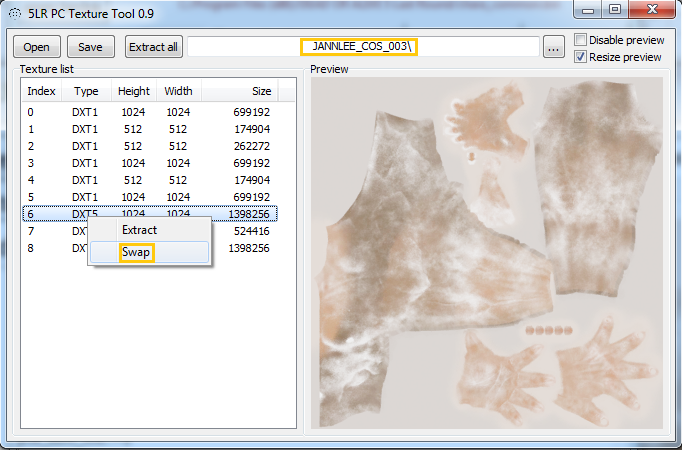
After the swap we need to save the new customized "JANNLEE_COS_003.TMC", now including Ein' skin. I know that in this case the differences of the textures is almost inexisting... but of course it wouldn't have been so with a character as Zack xD
5. Finally the last step, the creation of effective DLC pack. Through the DLC Tool, you need before to click on NEW and save your future pack with a number quotation (in this example I used "313131"). The software automatically will save a .bcm file.
Then you need to add under the Character section who will get the future DLC (Ein in this case) and eventually adding Hairstyles if available, associating to all of them a precise number (in this case there is no need for it). In the end of the post I will add a legend about this matter that I found yesterday on an external site.
While the hairstyles options are optional, what is really fundamental is to assing a number to the costume slot. Safe values for now are 32 - 39 for main female cast, 5-14 for Sarah/Pai, and 5-9 for male cast (in this case I used 7). Other numbers could bring to a not working of the DLC.
Keep in mind that two DLC sharing the same costume slot will bring to a crash of the game when you try to select the outfit, just because both the datas will occupy the same reserved place.
At this point reamins only to make use of all the work done before, so we have to add in this DLC pack all the files that we extracted and modified before: in the files section click to add and then select the following files:
JANNLEE_COS_003.---C
JANNLEE_COS_003.TMC
JANNLEE_COS_003.TMCL
EIN_DLCU_002.--P
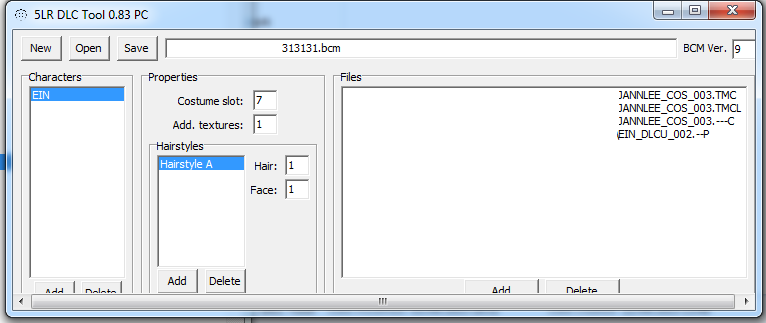
Click Save and at this point you will get the following tree of folders/files:
313131 (folder)
I assume that you already know the procedure for including the DLC in your game, so I don't spend words on it. If something wasn't clear or you get any kind of problems just let me know =)
--------------------------------------------------------------------------------
PS: Lol, I just found that out there was already a body swap tutorial and very likely explained even better than what I can do xD So you can try to give a look to it: http://w11.zetaboards.com/SFxT_Mods/topic/11118060/1/
PPS: At these links you can find a partial list for the costume identification in the chara_common.bin file when you use the Archivarius:
http://w11.zetaboards.com/SFxT_Mods/topic/11118062/1/
PPPS: About the hairstyles, here you can find a list of all the numbers that assigned to the slots (during the usage of the DLC tool) cause changes in the character's look. I had found something more precise but I can't more find the page, however if for now you wish make some experimentations from yourself this is perfect: http://w11.zetaboards.com/SFxT_Mods/single/?p=8235520&t=11106570
@31gma
I will make you an example through my Jann Lee's C3 outfit over Ein.
1. First you have to extract all the files from Jann Lee's C3 through DoA5 Archivarius /the ones of Jann Lee are stored in the file "chara_common.bin". In this case we will need of the following 3 files:
JANNLEE_COS_003.---C
JANNLEE_COS_003.TMC
JANNLEE_COS_003.TMCL
PS: According to the cases they could be with different extensions as H or HL, what you need to remember is that in the end the final Custom DLC will include exactly 4 different files.
2. Then it's necessary to repeat the same thing with the "*.TMC" and "*-TMCL" files of an Ein's outfit (they will be necessary for getting from it the color of Ein's body texture, so to replace the skin of Jann Lee included in his C3).
Together with them you need to get even a file "*.--P" These files are the responsible of the slots icons, so your new custom DLC will be showned in game exactly with the icon that you will get now. Not all of them seem to be reachable at the current time (especially the icons of the Doa5 Vanilla in disc costumes), so eventually could be necessary to build them from scractch getting the picture from the 3d model of the outfit (you need of a further software but it's nothing hard, however from the moment I left aside this part because before I think that it's better that you try just with the basic operations).
3. Now hte body texture of Ein has to be extracted, for doing so select with the Texture Tool the "*.TMC" file of EIn, identify what file is resposnible of his texture body and then extract it (right click).
The texture file that you will extract will get the "*.dds" extension.
PS: Texture tool allow you to select only the .TMC file, but it's necessary that the TMCL corresponding file is extracted and placed in the same folder at the moment of this operation. This because it included the necessary informations related to it (for this reason I said you to get even the TMCL).
4. Now the opposite operation: the TMC file of Jann Lee's outfit has to be selected with the Texture Tool and we need to swap his identified body texture with the *.dds file of Ein's texture that previously we extracted.
After the swap we need to save the new customized "JANNLEE_COS_003.TMC", now including Ein' skin. I know that in this case the differences of the textures is almost inexisting... but of course it wouldn't have been so with a character as Zack xD
5. Finally the last step, the creation of effective DLC pack. Through the DLC Tool, you need before to click on NEW and save your future pack with a number quotation (in this example I used "313131"). The software automatically will save a .bcm file.
Then you need to add under the Character section who will get the future DLC (Ein in this case) and eventually adding Hairstyles if available, associating to all of them a precise number (in this case there is no need for it). In the end of the post I will add a legend about this matter that I found yesterday on an external site.
While the hairstyles options are optional, what is really fundamental is to assing a number to the costume slot. Safe values for now are 32 - 39 for main female cast, 5-14 for Sarah/Pai, and 5-9 for male cast (in this case I used 7). Other numbers could bring to a not working of the DLC.
Keep in mind that two DLC sharing the same costume slot will bring to a crash of the game when you try to select the outfit, just because both the datas will occupy the same reserved place.
At this point reamins only to make use of all the work done before, so we have to add in this DLC pack all the files that we extracted and modified before: in the files section click to add and then select the following files:
JANNLEE_COS_003.---C
JANNLEE_COS_003.TMC
JANNLEE_COS_003.TMCL
EIN_DLCU_002.--P
Click Save and at this point you will get the following tree of folders/files:
313131 (folder)
- 313131.bcm
- data (folder)
- 313131.bin
- 313131.blp
- 313131 (shortcut)
I assume that you already know the procedure for including the DLC in your game, so I don't spend words on it. If something wasn't clear or you get any kind of problems just let me know =)
--------------------------------------------------------------------------------
PS: Lol, I just found that out there was already a body swap tutorial and very likely explained even better than what I can do xD So you can try to give a look to it: http://w11.zetaboards.com/SFxT_Mods/topic/11118060/1/
PPS: At these links you can find a partial list for the costume identification in the chara_common.bin file when you use the Archivarius:
http://w11.zetaboards.com/SFxT_Mods/topic/11118062/1/
PPPS: About the hairstyles, here you can find a list of all the numbers that assigned to the slots (during the usage of the DLC tool) cause changes in the character's look. I had found something more precise but I can't more find the page, however if for now you wish make some experimentations from yourself this is perfect: http://w11.zetaboards.com/SFxT_Mods/single/?p=8235520&t=11106570
Last edited:
ChrisArmoun
Well-Known Member
I wasn't too surpised by it myself tbh. If I ever decide to redo it, it shouldn't take as long because I'll know exactly what files to target and compile. I made separate backups for all the custom designs I did so the files are already packed.What a shame @ChrisArmoun. But honestly I predicted something similar when you stated the unability to turn off your PC for the working of the DLC tool. It's ok anyway, don't worry.
synce
Well-Known Member
I wasn't too surpised by it myself tbh. If I ever decide to redo it, it shouldn't take as long because I'll know exactly what files to target and compile. I made separate backups for all the custom designs I did so the files are already packed.
Sucks about what happened but your DLC pack isn't up yet right? Hoping I didn't miss anything!
Kronin
Well-Known Member
Wingless Nyotengu Pack
Replacement: None, extra slots for all the Nyotengu outfits (less 4,5,7,8,9, 17, 21, 22) making use of an wingless model
Author: bbb (SFxT Mods forum user)
Source (download link in the OP): http://w11.zetaboards.com/SFxT_Mods/single/?p=8235152&t=11106570

Phase 4 Costume Pack
Replacement: None, extra slots for 4 outfits are added to the game;
Author: LELERK (SFxT Mods forum user);
Source (download link in the OP): http://w11.zetaboards.com/SFxT_Mods/single/?p=8235264&t=11106570

Lisa Costume pack
Replacement: None, extra slots for 4 outfits are added to the game;
Author: BrutalAce (SFxT Mods forum user);
Source (download link in the OP): http://w11.zetaboards.com/SFxT_Mods/single/?p=8235332&t=11106570
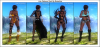
Kimono pack (Kasumi, Ayane, Hitomi, Phase 4)
Replacement: None, extra slots for 4 outfits are added to the game;
Author: LELERK (SFxT Mods forum user);
Source (download link in the OP): http://w11.zetaboards.com/SFxT_Mods/single/?p=8235348&t=11106570

Ein Fighter outfit (recolour of Hayate's one)
Replacement: None, extra slots for 1 outfit is added to the game;
Author: LELERK (SFxT Mods forum user);
Source (download link in the OP): http://w11.zetaboards.com/SFxT_Mods/single/?p=8235419&t=11106570

Byrant Brothers Pack:
Replacement: None, extra slots for 12 outfit are added to the game;
Author: Monkeygigabuster92 (SFxT Mods forum user);
Source (download link in the OP): http://w11.zetaboards.com/SFxT_Mods/single/?p=8235549&t=11106570



PS: The Sarah's C1 recolour included in this pack own a different kind of black compared to the similar mode already realized here on FSD.
Momiji Pack (Version 2)
Replacement: None, extra slots for 4 outfits are added to the game;
Author: DaniDante (SFxT Mods forum user);
Source: http://w11.zetaboards.com/SFxT_Mods/single/?p=8235384&t=11106570
Download: http://www.mediafire.com/download/afss5udd4rn2c71/400000(2).rar
View attachment 10867
PS: The author made two versions of this mod, the first one include only 2 costumes: Pai' swimsuit and this Leifang's one:

In the latest version the author removed the Leifang swimwear cause the misplaced neck problem, and in place of it added the three outfits that I showned in the screenshot. I posted directly the link to the latest version, however in the link source is still possible download even the first one for who interested to Leifang's outfit on Momiji.
Replacement: None, extra slots for all the Nyotengu outfits (less 4,5,7,8,9, 17, 21, 22) making use of an wingless model
Author: bbb (SFxT Mods forum user)
Source (download link in the OP): http://w11.zetaboards.com/SFxT_Mods/single/?p=8235152&t=11106570

Phase 4 Costume Pack
Replacement: None, extra slots for 4 outfits are added to the game;
Author: LELERK (SFxT Mods forum user);
Source (download link in the OP): http://w11.zetaboards.com/SFxT_Mods/single/?p=8235264&t=11106570
Lisa Costume pack
Replacement: None, extra slots for 4 outfits are added to the game;
Author: BrutalAce (SFxT Mods forum user);
Source (download link in the OP): http://w11.zetaboards.com/SFxT_Mods/single/?p=8235332&t=11106570
Kimono pack (Kasumi, Ayane, Hitomi, Phase 4)
Replacement: None, extra slots for 4 outfits are added to the game;
Author: LELERK (SFxT Mods forum user);
Source (download link in the OP): http://w11.zetaboards.com/SFxT_Mods/single/?p=8235348&t=11106570
Ein Fighter outfit (recolour of Hayate's one)
Replacement: None, extra slots for 1 outfit is added to the game;
Author: LELERK (SFxT Mods forum user);
Source (download link in the OP): http://w11.zetaboards.com/SFxT_Mods/single/?p=8235419&t=11106570

Byrant Brothers Pack:
Replacement: None, extra slots for 12 outfit are added to the game;
Author: Monkeygigabuster92 (SFxT Mods forum user);
Source (download link in the OP): http://w11.zetaboards.com/SFxT_Mods/single/?p=8235549&t=11106570
PS: The Sarah's C1 recolour included in this pack own a different kind of black compared to the similar mode already realized here on FSD.
Momiji Pack (Version 2)
Replacement: None, extra slots for 4 outfits are added to the game;
Author: DaniDante (SFxT Mods forum user);
Source: http://w11.zetaboards.com/SFxT_Mods/single/?p=8235384&t=11106570
Download: http://www.mediafire.com/download/afss5udd4rn2c71/400000(2).rar
View attachment 10867
PS: The author made two versions of this mod, the first one include only 2 costumes: Pai' swimsuit and this Leifang's one:

In the latest version the author removed the Leifang swimwear cause the misplaced neck problem, and in place of it added the three outfits that I showned in the screenshot. I posted directly the link to the latest version, however in the link source is still possible download even the first one for who interested to Leifang's outfit on Momiji.
Last edited:
@LolaGMODS
hello lola ^^
thanks for your mod ^^
can you send me the link for the blood mod on neogaf , i know this website but never find it
for the link check on this page
https://www.reddit.com/r/doamods/
search for zombie rose in the title in first or second page
or the file i joined if you can see it
i have two other request for you, i think it's great idea to do it
http://xkamsonx.deviantart.com/art/Marie-Rose-Mirai-Dead-or-Alive-5-Last-Round-522646882
http://cawoow.deviantart.com/art/BabyMetal-Style-Marie-Rose-REQUESTED-MODEL-504532398
they have the file for doing it in the description
another think i have created a YouTube account , but i dont know where i post my request on your profile , where i can post request ? so if the links doesn't work here i can send them on YouTube
thank you ^^ marie rose is the best ^^
[/QUOTE]
Hello eldiablo !
I tried to make the Zombie Marie Rose Mod, I tried to be closer to your request, tell me what do you think then I add it for download if you enjoy the result
Blash
Well-Known Member
Wow! Some really awesome stuff there! Great work!!!Alright here we go. My "completed" dlc pack. Lets call it version .75. I plan to redo it at some point since I wasn't able to complete everything, and some things were left in that I planned to delete and some errors I hadn't yet corrected, but I'll share what I have thus far. It's already bugging me that it feels incomplete so I assure you, it will be updated. I do NOT recommend using this dlc in conjunction with any other, unless it's an all male pack, as they aren't included. This mod covers costumes for Kasumi (3), Mila (1), Kokoro (5), Tina (7), Lisa (7), Sarah (3), Hitomi (4), Phase4 (7), Marie Rose (1), Pai (3), Rachel (10) and Honoka (1/2, never finished the one I started testing). Please note That all the Lisa skins are designed to work with my dark skinned Lisa mod as I only play with it active.
File comes in 3 parts
http://www.mediafire.com/download/1wg4eds7no5wp7a
http://www.mediafire.com/download/54sdgvck3wo577d
http://www.mediafire.com/download/wno7cqmm5yevxs4
View attachment 10876 View attachment 10877
On the second row on the far right, who is that in Ayane's ninja costume fighting Kasumi! That looks excellent. Like Psylocke from the X-men. Top notch work
synce
Well-Known Member
Alright here we go. My "completed" dlc pack. Lets call it version .75. I plan to redo it at some point since I wasn't able to complete everything, and some things were left in that I planned to delete and some errors I hadn't yet corrected, but I'll share what I have thus far. It's already bugging me that it feels incomplete so I assure you, it will be updated. I do NOT recommend using this dlc in conjunction with any other, unless it's an all male pack, as they aren't included. This mod covers costumes for Kasumi (3), Mila (1), Kokoro (5), Tina (7), Lisa (7), Sarah (3), Hitomi (4), Phase4 (7), Marie Rose (1), Pai (3), Rachel (10) and Honoka (1/2, never finished the one I started testing). Please note That all the Lisa skins are designed to work with my dark skinned Lisa mod as I only play with it active.
File comes in 3 parts
http://www.mediafire.com/download/1wg4eds7no5wp7a
http://www.mediafire.com/download/54sdgvck3wo577d
http://www.mediafire.com/download/wno7cqmm5yevxs4
View attachment 10876 View attachment 10877
Man this actually gets me more hyped than TN's own DLC recently. Can't wait to give these a try, thanks
ChrisArmoun
Well-Known Member
Thanks. Those are actually both Phase4. I'm rather partial to herWow! Some really awesome stuff there! Great work!!!
On the second row on the far right, who is that in Ayane's ninja costume fighting Kasumi! That looks excellent. Like Psylocke from the X-men. Top notch work
Blash
Well-Known Member
Well she looks awesome with the "Psylocke" look. Cant wait to see moreThanks. Those are actually both Phase4. I'm rather partial to her
ChrisArmoun
Well-Known Member
Yeah I was trying to get the Psylocke look as an option on the other outfit too but ran out of time.Well she looks awesome with the "Psylocke" look. Cant wait to see more
ChrisArmoun
Well-Known Member
That Phase 4 combination is a bit scary
@ChrisArmoun Finally! I'm so excited to try this pack out in-game! Judging by the screenshots, it looks amazing! Great work! ^_^
Kronin
Well-Known Member
Just a curiosity Chris, the body skin of Ayane NINJA2015 costume can't be replaced, right? Because in the previous custom DLC that I posted there is even there a Phase 4 pack where a fan attributed the purple kunoichi's outfit to the Kasumi clone (however in that case is a basic swapping, while you even recoloured it): even in that circumstance this ended to be the only outfit of Phase 4 where the skin is not her standard light one (and to be fair that skin is already too much dark even for Ayane). Nothing that annoy me, I love that costume anyway, it was just a doubt of mine =)
ChrisArmoun
Well-Known Member
Using the texture tool, you can inject any skin into any outfit as long as they is a skin texture associated. It's how I was able to give Lisa outfits from other characters. What I did notice though is that, whether its the alpha maps or something else, the skin never seems to line up exactly once you edit a costume, even when the costume is for the same character. I used an existing skin from my dark Lisa pack in her DLC's and it was way off. Took me nearly an hour of tweaking to get it close enough that I could deal with it. I've noticed the same issue on P4, Tina, and when I was doing Mila's outfitJust a curiosity Chris, the body skin of Ayane NINJA2015 costume can't be replaced, right? Because in the previous custom DLC that I posted there is even there a Phase 4 pack where a fan attributed the purple kunoichi's outfit to the Kasumi clone (however in that case is a basic swapping, while you even recoloured it): even in that circumstance this ended to be the only outfit of Phase 4 where the skin is not her standard light one (and to be fair that skin is already too much dark even for Ayane). Nothing that annoy me, I love that costume anyway, it was just a doubt of mine =)
Kronin
Well-Known Member
Using the texture tool, you can inject any skin into any outfit as long as they is a skin texture associated. It's how I was able to give Lisa outfits from other characters. What I did notice though is that, whether its the alpha maps or something else, the skin never seems to line up exactly once you edit a costume, even when the costume is for the same character. I used an existing skin from my dark Lisa pack in her DLC's and it was way off. Took me nearly an hour of tweaking to get it close enough that I could deal with it. I've noticed the same issue on P4, Tina, and when I was doing Mila's outfit
Ok, now I understand. Yes, I know that you can inject any textures (today I just wrote a tutorial over the matter xD), but seemed strange that just that outfit presented such problems. Now you are saying me that actually sometimes skin textures need a further treatment for appearing close to the orginal character' skin, this explains the matching problem.
Please note That all the Lisa skins are designed to work with my dark skinned Lisa mod as I only play with it active.
I prefer not using uMod anymore, due to it always making my game laggy and the FPS very unstable. Is there a way to use the dark skin Lisa mod as a DLC pack (or some other way that do not include uMod) instead of a .dds file? It looks kind of weird to have Lisa have a light face, with a dark body.
Kronin
Well-Known Member
I prefer not using uMod anymore, due to it always making my game laggy and the FPS very unstable. Is there a way to use the dark skin Lisa mod as a DLC pack (or some other way that do not include uMod) instead of a .dds file? It looks kind of weird to have Lisa have a light face, with a dark body.
Did you try to use the r51 version of uMod? It's much more stable than r49 or r53, I don't experiment more lag through it.
Last edited:
- Status
- Not open for further replies.
